Working with TikZ Figures
TikZ is a powerful LaTeX package for creating vector graphics programmatically. It's widely used in academia for diagrams, plots, and technical illustrations due to its high quality and seamless LaTeX integration. While mastering TikZ can feel like learning a new language, TeXRA is here to help!
TeXRA offers specialized features for working with TikZ, leveraging the draw agent and specific extraction/compilation tools. This guide focuses on TikZ-specific workflows.
General Media Handling
For information on managing other types of figures (like standard images or PDFs) and general media selection in the UI, see the Working with Figures guide.
What is TikZ? (A Brief Intro)
Instead of using a graphical editor, TikZ lets you describe graphics using commands within your LaTeX document. For example:
\documentclass[tikz, border=2mm]{standalone}
\usepackage{tikz}
\begin{document}
\begin{tikzpicture}
\draw[blue, thick] (0,0) circle (1cm);
\node at (0,0) {Hello!};
\end{tikzpicture}
\end{document}This code draws a blue circle with text inside. TeXRA's tools help manage and generate this kind of code.
The draw Agent
TeXRA's draw agent is specifically designed to work with TikZ figures (think of it as your AI graphics assistant). It can:
- Create new TikZ figures based on textual descriptions.
- Enhance existing figures with improvements or additions.
- Fix errors or issues in TikZ code.
- Add annotations or labels to diagrams.
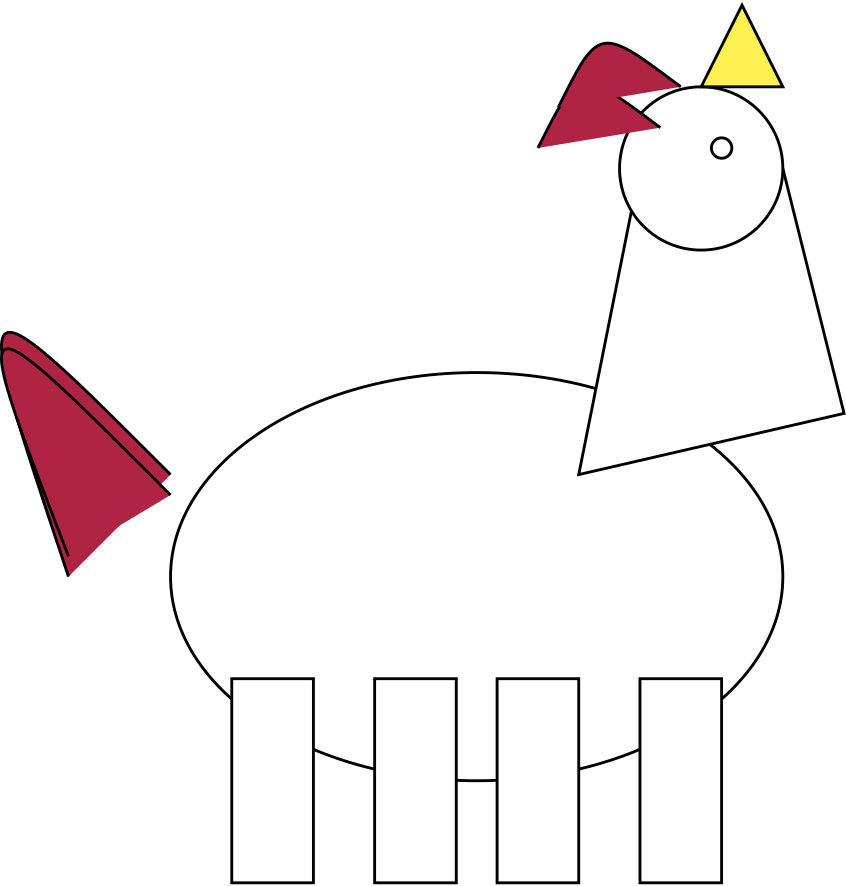
Creating New Figures
To create a new TikZ figure:
- Select the agent:
draw - Choose a model (Models like
o1,sonnet45T, orgemini25pare often good choices for complex drawing tasks). - Provide a detailed description of the desired figure
- Execute the agent
Example instruction:
Create a TikZ figure showing a flowchart of the machine learning pipeline
described in Section 2. Include the following steps: data collection,
preprocessing, feature extraction, model training, and evaluation.
Connect the steps with arrows and add appropriate labels.Enhancing Existing Figures
To enhance an existing figure:
- Select the input file containing the TikZ code
- Select the
drawagent - Provide instructions for the desired improvements
- Execute the agent
Example instruction:
Enhance the existing TikZ figure to add color coding for different components.
Use blue for input components, green for processing steps, and red for output.
Add a legend explaining the color scheme and improve the layout for better readability.TikZ Extraction
TeXRA can automatically extract TikZ figures from your LaTeX documents for separate processing and management.
Automatic Extraction
To enable automatic TikZ extraction:
- Click on the "Auto Extract" dropdown near the Figure selection
- Enable "TikZ Figures"
- Select your input file(s)
- Execute your chosen agent
When automatic extraction is enabled, TeXRA will:
- Scan your LaTeX documents for TikZ environments
- Extract each figure as a separate file
- Compile the figures to create PNG previews
- Make both the TikZ code and previews available to the agent
Manual Extraction Commands
You can also extract TikZ figures manually using VSCode commands:
- Open a LaTeX file containing TikZ figures
- Open the Command Palette (Ctrl+Shift+P or Cmd+Shift+P on macOS)
- Run "TeXRA: Extract TikZ Figures from Current File"
This will create standalone files for each TikZ figure in your document.
Agent Tool Calls
Tool-use agents can invoke extract_tikz_figures to perform the same discovery and, optionally, compilation steps programmatically. Pass a payload such as:
{
"name": "extract_tikz_figures",
"arguments": {
"texPath": "figures/diagrams.tex",
"compile": true
}
}When compile is true, the tool produces standalone PDFs (one per TikZ figure) and attaches them to the result so models like Anthropic Claude or the OpenAI Responses API can receive the binary output directly. Set compile to false if you only need a summary of labels or plan to modify the extracted TikZ code yourself.
TikZ Compilation
Once extracted, TikZ figures can be compiled into viewable images:
Automatic Compilation
When using the automatic extraction feature, TeXRA will:
- Create a standalone LaTeX document for each TikZ figure
- Compile it using your LaTeX distribution
- Convert the resulting PDF to PNG for viewing
Manual Compilation
You can manually compile extracted figures:
- Open the Command Palette
- Run "TeXRA: Compile TikZ Figures from Current File"
This will compile all extracted figures and generate preview images.
Customizing TikZ Processing
You can customize how TeXRA handles TikZ figures through several settings:
TikZ Template
The TikZ template determines the standalone document structure used for extracted figures:
"texra.latex.tikzTemplate": "\\documentclass[tikz,border=10pt]{standalone}\n\\usepackage{tikz}\n\\usepackage{pgfplots}\n\\usetikzlibrary{positioning}\n\\usetikzlibrary{patterns}\n\\usetikzlibrary{arrows.meta, shapes.geometric, matrix, calc, decorations.pathreplacing}\n\\usetikzlibrary{shapes, arrows}\n\n\\begin{document}\n{{ tikzpicture }}\n\\end{document}"Customize this template to include additional packages or settings required by your figures.
TikZ Input Directory
If your TikZ figures depend on custom styles or macros, you can specify an input directory:
"texra.latex.tikzInputDirectory": "/path/to/tikz/inputs"This directory will be added to the LaTeX search path when compiling figures.
Including Workspace in TEXINPUTS
By default, TeXRA includes your workspace root in the TEXINPUTS environment variable:
"texra.latex.includeWorkspaceInTexinputs": trueThis helps LaTeX find packages and styles located elsewhere in your project.
Figure Libraries
The draw agent can utilize existing figures as references when creating new ones.
Using Reference Figures
To leverage existing figures as references:
- Add previous TikZ figures as reference files
- Mention them specifically in your instructions
- Ask the agent to adopt similar styles or approaches
Example instruction:
Create a TikZ diagram of a neural network architecture similar to the one in
the reference file, but add an attention mechanism between the encoder and decoder.
Maintain the same visual style and color scheme as the reference figure.Troubleshooting TikZ Issues
Compilation Errors
If TikZ figures fail to compile:
- Check the LaTeX log for specific error messages (look in the build directory)
- Verify that all required TikZ libraries are included in the template
- Ensure your LaTeX distribution has the necessary packages
- Try simplifying complex figures that might exceed compiler limits
Missing Packages
If compilation fails due to missing packages:
- Install the required packages through your LaTeX distribution manager
- Add the packages to your TikZ template
- Ensure package paths are correctly included in TEXINPUTS
Figure Size Issues
For figures that are too large or small:
- Adjust the
borderparameter in the standalone document class - Scale the figure using TikZ's
scaleoption - Resize specific elements rather than the entire figure
Best Practices
Effective TikZ Instructions
For best results with the draw agent:
- Be Specific: Clearly describe all elements and their relationships
- Provide Context: Include the purpose and intended audience
- Specify Style: Mention colors, line styles, and text formatting
- Reference Examples: Point to similar figures when possible
Figure Organization
Organize your TikZ figures effectively:
- Use consistent naming conventions for figures
- Store extracted figures in a dedicated directory
- Include comments in TikZ code explaining complex parts
- Maintain a library of reusable figure components
Performance Considerations
TikZ compilation can be resource-intensive:
- Split very complex figures into multiple smaller ones
- Use the
externallibrary for caching compiled figures - Consider simplified versions for drafts and detailed versions for final documents
Next Steps
Now that you understand how to work with TikZ figures in TeXRA, you may want to learn about:
- LaTeX Diff - Learn how to compare document versions including figures
- Tool Integration - Discover other tools TeXRA integrates with
- Best Practices - Learn general best practices for working with TeXRA